Train your models
Keywords
Place the cursor in the value input field, as depicted in the figure's model.
Enter the keywords: keyword1, keyword2, etc.
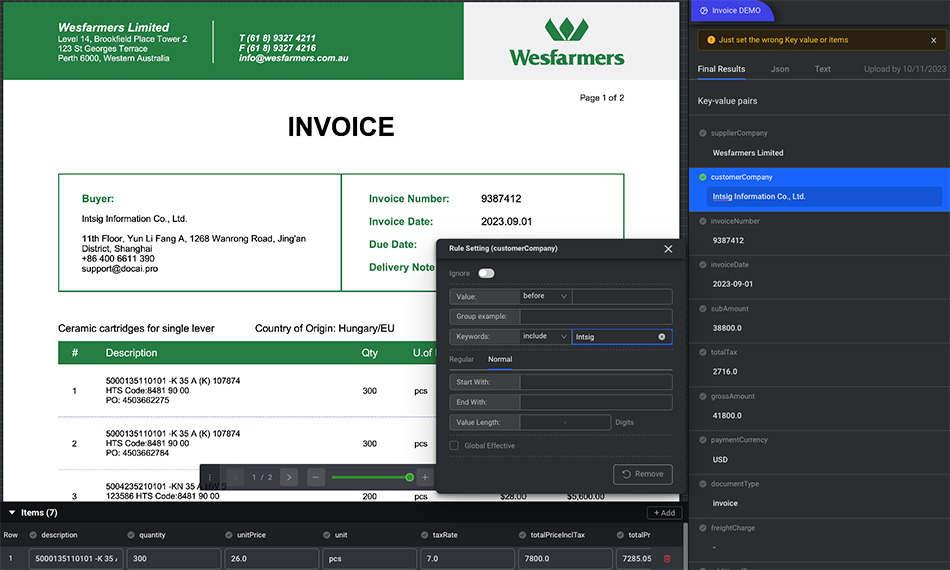
When the "Key-value" icon turns green, it indicates that the modified field has been set.
Click "Remove" to undo the settings.
- Use a comma (",") for segmentation, and the total number of keywords should be less than 5.
- This method can be used for: supplier name, customer name, etc.
Position
| Select | Descriptions |
|---|---|
| following | Positioned to the right of the keyword |
| before | Positioned to the left of the keyword |
| within | Enclosed by symbols, such as "()" |
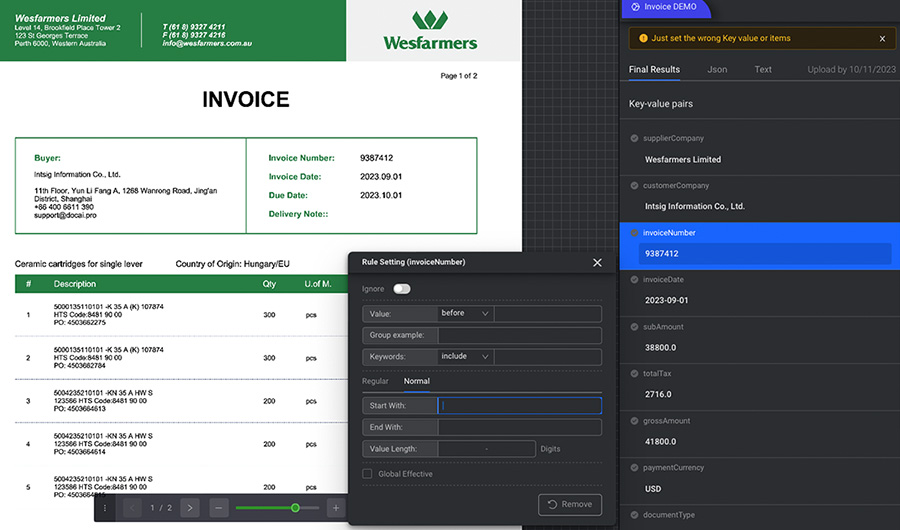
"following" and "before" indicate the relative positions of text within an image.
Number Rule
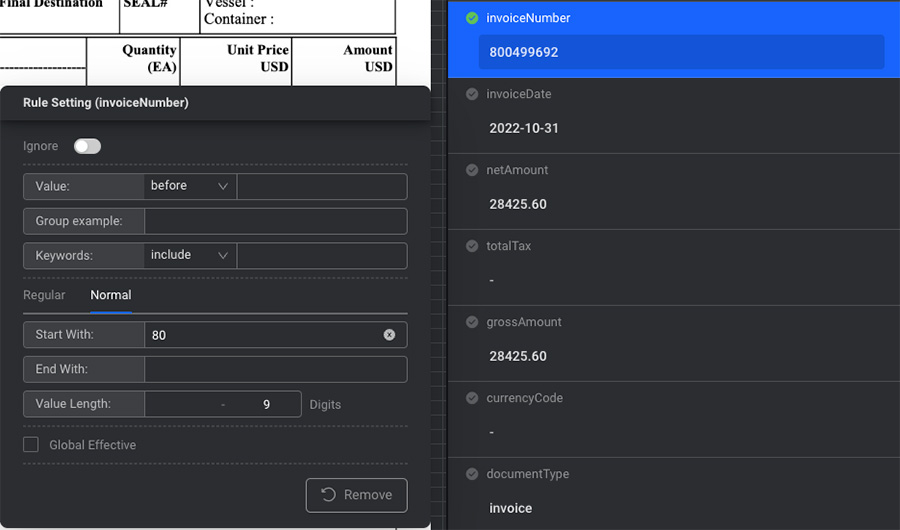
| Select | Descriptions |
|---|---|
| Start with | Begins with specified characters or numbers |
| End with | Concludes with specified characters or numbers |
| Value length | Determine a range for value length, e.g., 5-6 or 10 digits. Alternatively, set a specific value, such as 10 digits. |
- "Start with" and "End with" do not require fixed values. Set according to the actual situation.
- This method is apt for extracting specific number combinations or combinations of numbers and letters.
Example
Certain details might be encompassed within the Description. If it's challenging to apply the aforementioned method, it can be utilized to aid the engine in better comprehending the information that needs extraction, for example: "PO Number" and "PO Line Item."
Regular
For combinations of numbers and letters that follow specific patterns, like a PO number, you can use standard rules to filter and extract information. Click on the "Regular" tab and input your desired rules.
Table Column
As depicted in the illustration, you can extract information from each row in the table by designating the table column title.
Only the first row of the table needs configuration; there's no need to set it for every individual row.
Combination
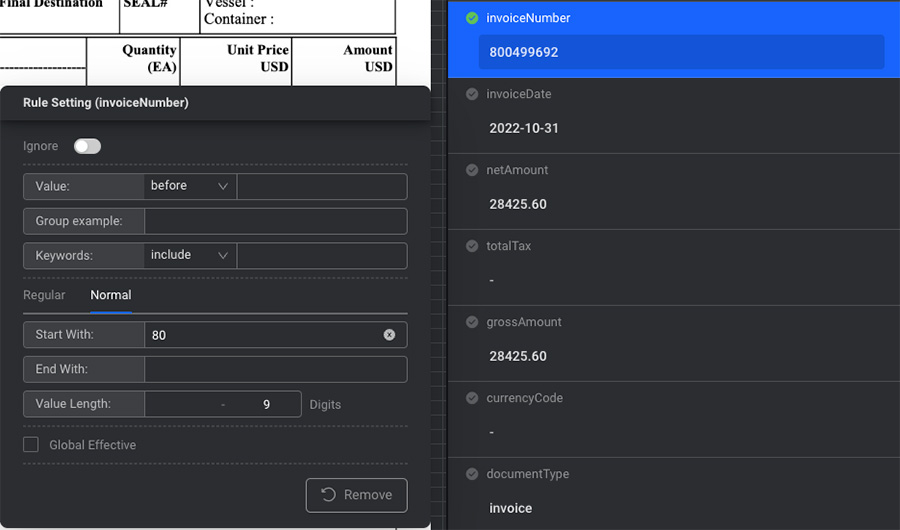
For instance, when considering "Number Rules + Examples," set the rules as illustrated above and then append the example.
You can create various combinations based on the actual scenario. However, remember that more isn't necessarily better. It's advisable to configure up to a maximum of 2 types.
Many more features await your exploration. If you have any suggestions or questions, please provide feedback.